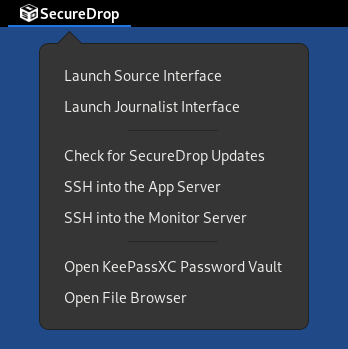Glossary
A number of terms used in this guide, and in the SecureDrop workflow diagram <what_is_securedrop>, are specific to SecureDrop. The list below attempts to enumerate and define these terms.
Admin Workstation
The Admin Workstation is a machine that the system admin can use to connect to the Application Server and the Monitor Server using Tor and SSH. The admin will also need to have an Android or iOS device with the FreeOTP app installed.
Application Server
The Application Server runs the SecureDrop application. This server hosts both the website that sources access (the Source Interface) and the website that journalists access (the Journalist Interface). Both are published through an onion service because sources, journalists, and admins may only connect to this server using Tor.
Export Device
The Export Device is the physical media (e.g., designated USB drive) used to transfer decrypted documents from the Secure Viewing Station to a journalist’s everyday workstation, or to another computer for additional processing.
Please see the detailed security recommendations for the choice, configuration and use of your Export Device in the journalist guide and in the setup guide.
Journalist
The Journalist uses SecureDrop to communicate with and download documents submitted by the Source. Journalists do this by using the Journalist Workstation to connect to the Journalist Interface through Tor.
The Journalist also uses a Transfer Device to move documents to the Secure Viewing Station. If a Journalist chooses to release any of these documents, they can be prepared for publication on the Secure Viewing Station before being transferred to an Internet-connected computer.
Instructions for using SecureDrop as a Journalist are available in our Journalist Guide.
Journalist Alert Public Key
The Journalist Alert Public Key is used for encrypting the daily alert that notifies journalists via encrypted email about whether or not there has been submission activity in the past 24 hours. The journalist uses an associated private key to decrypt the alerts.
Journalist Interface
The Journalist Interface is the website that journalists access to download new documents and communicate with sources. This site is hosted on the Application Server and can only be accessed over Tor. In previous releases, this was called the Document Interface, but we have renamed it to avoid ambiguity.
Instructions for using the Journalist Interface are available in our Journalist Guide.
Journalist Workstation
The Journalist Workstation is a machine that is online and used together with the Tails operating system on the online USB stick. This machine will be used to connect to the Journalist Interface, download documents, and move them to the Secure Viewing Station using the Transfer Device.
Instructions for using the Journalist Workstation are available in our Journalist Guide.
Landing Page
The Landing Page is the public-facing webpage for a SecureDrop instance. This page is hosted as a standard (i.e. non-Tor) webpage on the news organization’s site. It provides first instructions for potential sources and includes the instance’s Source Interface address.
Monitor Server
The Monitor Server keeps track of the Application Server and sends out an email alert if something seems wrong. Only system admins connect to this server, and they may only do so using Tor.
Onion Service
Tor onion services provide anonymous inbound connections to websites and other servers exclusively over the Tor network. For example, SecureDrop uses onion services for the Journalist Interface and Source Interface websites, as well as for administrative access to the servers in SSH-over-Tor mode.
Onion services can be accessed by clicking a link or pasting the onion service
address into Tor Browser. For example,
sdolvtfhatvsysc6l34d65ymdwxcujausv7k5jk4cy5ttzhjoi6fzvyd.onion is the onion
service address for the SecureDrop website.
Read more about onion services in Tor’s glossary.
Onion Service versions
Distinguishing between different generations of onion services is easy: v3 addresses are longer (56 characters) than v2 addresses (16 characters).
The third generation of onion services (v3) provides stronger cryptographic algorithms than v2 onion services, and includes redesigned protocols that guard against service information leaks on the Tor network.
Only v3 onion services are supported by SecureDrop.
OSSEC Alert Public Key
The OSSEC Alert Public Key is the GPG key that OSSEC will encrypt alerts to. The associated private key is used by the admin to access encrypted OSSEC alerts from the Monitor Server. Instructions for setting up OSSEC alerts can be found in the OSSEC Guide.
Secure Viewing Station
The Secure Viewing Station (or SVS for short) is the computer you use to decrypt and view documents and messages submitted to your SecureDrop. This computer is permanently kept offline. It is “air-gapped”, meaning that there is a gap between it and any computer connected to the Internet.
You will boot the SVS from a designated USB stick running the Tails operating system. Once you have created it, you should never attach this USB stick to any Internet-connected device.
During the installation, the SVS is used to generate the Submission Key for encrypting and decrypting documents and messages submitted to SecureDrop. In addition, we recommend importing the public keys of individual journalists to the SVS, so you can securely encrypt files to their keys before exporting them.
Since this machine will never touch the Internet or run an operating system other than Tails on a USB, it does not need a hard drive or network device. We recommend physically removing the drive and any networking cards (wireless, Bluetooth, etc.) from this machine.
Source
The Source is the person who submits documents to SecureDrop and may use SecureDrop to communicate with a Journalist. A Source will always access SecureDrop through the Source Interface and must do so using Tor.
Instructions for using SecureDrop as a Source are available in our Source Guide.
Source Interface
The Source Interface is the website that sources will access to submit documents and communicate with journalists. This site is hosted on the Application Server and can only be accessed through Tor.
Instructions for using the Source Interface are available in our Source Guide.
Submission Key
The Submission Key is the GPG keypair used to encrypt and decrypt documents and messages sent to your SecureDrop. Because the public key and private key must be treated very differently, we sometimes refer to them explicitly as the Submission Public Key and the Submission Private Key.
The Submission Public Key is uploaded to your SecureDrop servers as part of the installation process. Once your SecureDrop is online, anyone will be able to download it.
The Submission Private Key should never be accessible to a computer with Internet connectivity. Instead, it should remain on the Secure Viewing Station and on offline backup storage.
Transfer Device
The Transfer Device is the physical media (e.g., designated USB drive) used to transfer encrypted documents from the Journalist Workstation to the Secure Viewing Station, where they can be decrypted.
Please see the detailed security recommendations for the choice, configuration and use of your Transfer Device in the journalist guide and in the setup guide.
Two-Factor Authentication
There are several places in the SecureDrop architecture where two-factor authentication is used to protect access to sensitive information or systems. These instances use the standard TOTP and/or HOTP algorithms, and so a variety of devices can be used to generate 6-digit two-factor authentication codes. We recommend using one of:
FreeOTP for Android or for iOS installed
A YubiKey
Tip
We recommend using FreeOTP (available for Android and for iOS) to generate two-factor codes because it is Free Software. However, if it does not work for you for any reason, alternatives exist:
Google Authenticator for Android and iOS (proprietary)
authenticator for the desktop (Free Software)