Upgrade from 2.12.9 to 2.12.10
This version of SecureDrop coincides with the release of Tails 7. SecureDrop 2.12.10 adds compatibility with Tails 7, but is not compatible with earlier versions of Tails. Consequently, your Journalist and Admin Workstations Tails USBs also require a manual upgrade to Tails 7. To complete the entire upgrade process successfully, you must follow the steps below in order.
Update Workstations to Tails 7 and SecureDrop 2.12.10
Warning
We strongly recommend backing up your workstations prior to any upgrades. See our backup instructions for more information.
1. Begin upgrade to SecureDrop 2.12.10 using the graphical updater
On the next boot of your SecureDrop Journalist and Admin Workstations, the SecureDrop Workstation Updater will alert you to workstation updates. You must have configured an administrator password on the Tails welcome screen in order to use the graphical updater.
Important
Only begin the upgrade using the graphical updater if you are prepared to subsequently upgrade the Tails USB to Tails 7.
If you are ready, select the “Detailed Update Progress” tab and initiate the update to 2.12.10 by clicking “Update Now”:
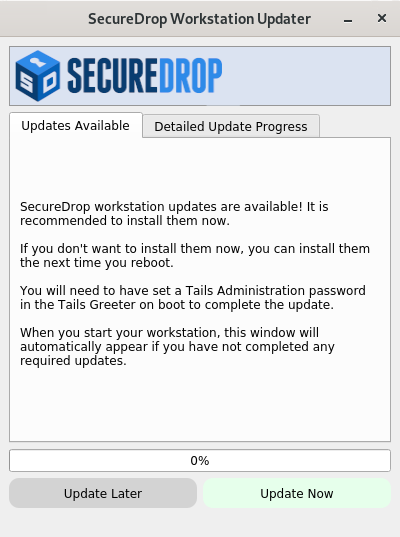
The updater will fail with the following error:
This version of securedrop-admin requires Tails 7 or later.
This error is expected and you should proceed to the next step.
2. Create Tails 7 USB drive
To manually upgrade each Tails 6 USB to Tails 7, you can use a fresh Tails 7 USB and the Tails Cloner tool. This process will upgrade Tails and preserve your Persistent Storage, where SecureDrop lives.
Obtain a new USB drive and install Tails 7 on it. The Tails website has detailed and up-to-date instructions on how to download and verify Tails, and how to create a Tails USB drive. Follow the instructions at these links to create a fresh Tails 7 USB drive, and then return to this page:
Important
Make sure you verify the Tails .img file using one of the methods described on the Tails website.
3. Upgrade Tails 6 USB drives manually using Tails Cloner
You now have a new Tails 7 USB and several Tails 6 USBs (all your Admin and Journalist Workstations). A Tails 6 USB can be upgraded using the Tails Cloner tool running on the Tails 7 USB as described in the following steps. You will need to repeat the process to upgrade each Admin and Journalist Workstation to Tails 7.
3.1. Plug your new Tails 7 USB into an airgapped computer, such as your Secure Viewing Station computer, and boot into Tails 7.
3.2. At the Tails welcome screen, select your language and keyboard layout, if needed, and then click “Start Tails”. Do not select “Create Persistent Storage”.
3.3. Once Tails has started, attach the Tails 6 USB you wish to upgrade (either a Admin or Journalist Workstation) to the computer.
3.4. Open the Tails Cloner tool via Apps ▸ Tails ▸ Tails Cloner.
The Tails Cloner will detect your attached Tails 6 USB and designate it the “Target USB stick”. The upgrade process will clone the Tails 7 system from the booted Tails 7 USB to the attached Tails 6 USB, leaving the Persistent Storage intact.
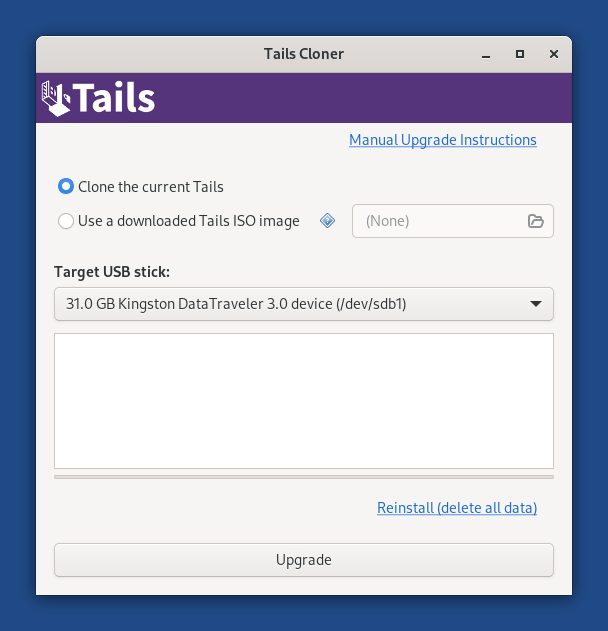
3.5. Click “Upgrade” to begin this process.
3.6. Once the process is complete, you can close the Tails Cloner and remove the newly-upgraded Admin or Journalist Workstation USB drive. Be careful not to accidentally remove the Tails 7 USB that was used to boot the computer.
You can repeat these steps on another Tails 6 USB without rebooting. Attach another Tails 6 USB and re-open the Tails Cloner, returning to step 3.3.
4. Complete upgrade to SecureDrop 2.12.10
Reboot each Journalist and Admin Workstation after successfully upgrading to Tails 7 and run the following commands to complete the upgrade to SecureDrop 2.12.10:
cd ~/Persistent/securedrop
sudo apt update
./securedrop-admin setup
./securedrop-admin tailsconfig
The sudo apt update or ./securedrop-admin setup commands may fail due to a background apt-get process running after Tails starts up. If you encounter an error related to apt package updates, wait a few minutes and try again. If you continue to encounter the same error, you can safely kill the interfering background apt process by running:
sudo killall apt-get
sudo dpkg --configure -a
Then try re-running the command that failed and continue.
Rollback: Restore a broken upgrade
If you ran the SecureDrop graphical updater but are unable to upgrade the Tails USB to Tails 7, the affected SecureDrop Journalist or Admin Workstation will no longer work. You can fix this by rolling back an affected Journalist or Admin Workstation to SecureDrop version 2.12.9.
First delete the graphical updater’s temporary flag file, if it exists (the
. before securedrop is not a typo):
rm ~/Persistent/.securedrop/securedrop_update.flag
This will prevent the graphical updater from attempting to re-apply the failed update and has no bearing on future updates. You can now perform a manual update by running the following commands:
cd ~/Persistent/securedrop
git fetch --tags
gpg --keyserver hkps://keys.openpgp.org --recv-key \
"2359 E653 8C06 13E6 5295 5E6C 188E DD3B 7B22 E6A3"
git tag -v 2.12.9
The output should include the following two lines:
gpg: using RSA key 2359E6538C0613E652955E6C188EDD3B7B22E6A3
gpg: Good signature from "SecureDrop Release Signing Key <securedrop-release-key-2021@freedom.press>" [unknown]
Please verify that each character of the fingerprint above matches what is on the screen of your workstation. A warning that the key is not certified is normal and expected. If the output includes the lines above, you can check out the most recent release compatible with Tails 6:
git checkout 2.12.9
Important
If you do see the warning “refname ‘2.12.9’ is ambiguous” in the output, we recommend that you contact us immediately at securedrop@freedom.press (GPG encrypted).
Finally, run the following commands:
sudo apt update
./securedrop-admin setup
./securedrop-admin tailsconfig
Getting Support
Should you require further help with either the SecureDrop 2.12.10 or Tails 7 upgrades, please reach out to support:
If you are already in touch with us for support via Signal, please contact us there.
If you would like to request support, please contact us by e-mail at securedrop@freedom.press (PGP encrypted), or by using the (Get Help with SecureDrop) contact form. - The Freedom of the Press Foundation offers training and priority support services. See https://securedrop.org/priority-support/ for more information.