Upgrade from 2.10.0 to 2.10.1
Update Servers to SecureDrop 2.10.1
Servers running Ubuntu 20.04 will be updated to the latest version of SecureDrop automatically within 24 hours of the release.
Update Workstations to SecureDrop 2.10.1 and Tails 6
If you have not already upgraded to Tails 6 alogside the 2.10.0 release, you should do so as part of this upgrade. Please note that the upgrade from Tails 6 must be performed manually. If you have already upgraded to Tails 6, you only need to complete Step 1 below.
Important
We always recommend backing up your workstations prior to an upgrade, but we especially recommend it before a major Tails version bump. This upgrade is an excellent occasion to make sure you have fresh backups for each of your Tails drives. See our backup instructions for more information.
To upgrade your Secure Viewing Station Tails USB, follow our instructions to update Tails manually. The SVS upgrade to Tails 6 must be fully performed on an air-gapped machine.
To upgrade your Journalist Workstation and Admin Workstation USB drives, complete the following steps for each USB drive:
Update to SecureDrop 2.10.1 using the graphical updater
Perform a manual upgrade to Tails 6
Apply SecureDrop-specific configuration
Verify that the workstation works as expected.
These steps are further explained below. If these steps fail unexpectedly, please get in touch.
Step 1: Update to SecureDrop 2.10.1 using the graphical updater
On the next boot of your SecureDrop Journalist and Admin Workstations, the SecureDrop Workstation Updater will alert you to workstation updates. You must have configured an administrator password on the Tails welcome screen in order to use the graphical updater.
Perform the update to 2.10.1 by clicking “Update Now”:
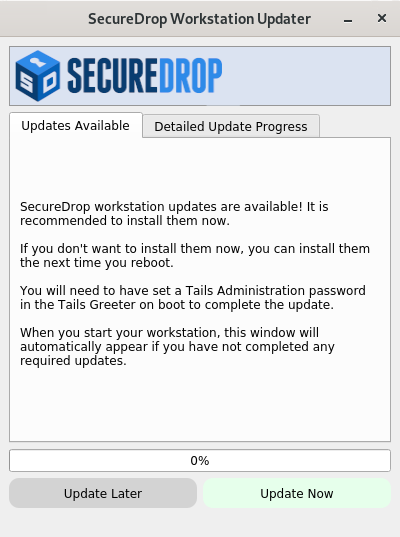
Fallback: Perform a manual update
If the graphical updater fails and you want to perform a manual update instead,
first delete the graphical updater’s temporary flag file, if it exists (the
. before securedrop is not a typo):
rm ~/Persistent/.securedrop/securedrop_update.flag
This will prevent the graphical updater from attempting to re-apply the failed update and has no bearing on future updates. You can now perform a manual update by running the following commands:
cd ~/Persistent/securedrop
git fetch --tags
gpg --keyserver hkps://keys.openpgp.org --recv-key \
"2359 E653 8C06 13E6 5295 5E6C 188E DD3B 7B22 E6A3"
git tag -v 2.10.1
The output should include the following two lines:
gpg: using RSA key 2359E6538C0613E652955E6C188EDD3B7B22E6A3
gpg: Good signature from "SecureDrop Release Signing Key <securedrop-release-key-2021@freedom.press>" [unknown]
Please verify that each character of the fingerprint above matches what is on the screen of your workstation. A warning that the key is not certified is normal and expected. If the output includes the lines above, you can check out the new release:
git checkout 2.10.1
Important
If you do see the warning “refname ‘2.10.1’ is ambiguous” in the output, we recommend that you contact us immediately at securedrop@freedom.press (GPG encrypted).
Finally, run the following commands:
sudo apt update
./securedrop-admin setup
./securedrop-admin tailsconfig
Step 2: Perform a manual upgrade to Tails 6
Because Tails 6 represents a major release, an automatic update from Tails 5 is not possible.
Follow our instructions to update Tails manually.
Step 3: Apply SecureDrop-specific configuration
Boot up the updated workstation, connect to the Tor network, and run the following commands in a terminal:
cd ~/Persistent/securedrop
sudo apt update
./securedrop-admin setup
./securedrop-admin tailsconfig
You must run these commands on Tails 6 even if you have just run them on Tails 5. This will create a Python virtual environment compatible with Tails 6 and re-apply the SecureDrop-specific configuration on your workstation.
Step 4: Verify that the workstation works as expected
You should now see the SecureDrop Menu in the menu bar at the top:
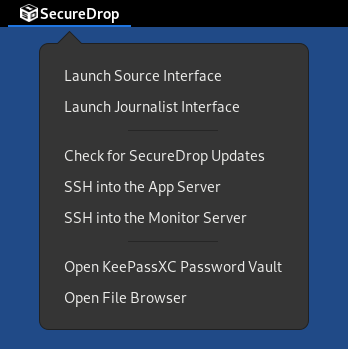
Note that the options listed in the menu will depend on whether you are booting a Journalist Workstation or an Admin Workstation. Confirm that all options work as expected.
Note
Support for desktop shortcuts has been removed in Tails 6. Use the Securedrop Menu to access all SecureDrop-related features.
Getting Support
Should you require further support with your SecureDrop installation, we are happy to help!
If you are already a member of our support portal, please don’t hesitate to open a ticket there. If you would like to request access, please contact us at securedrop@freedom.press (GPG encrypted). Note that your ticket will be visible to all support portal users at your organization; if this is a concern, reach out by email to the above address or to a staff member directly.
The Freedom of the Press Foundation offers training and priority support services. See https://securedrop.org/priority-support/ for more information.