Setting Up the Development Environment
Overview
SecureDrop is a multi-machine design. To make development and testing easier, we provide a set of virtual environments, each tailored for a specific type of development task. We use Ansible playbooks to provision these environments on either virtual machines or physical hardware. We use Libvirt to manage our virtual machines, Docker to run them, and Molecule to test the provisioning logic.
Quick Start
The Docker based environment is suitable for developing the web application and updating the documentation.
Follow the instructions below to install the requirements for the Docker-based environment for your operating system.
Ubuntu or Debian GNU/Linux
Run the following commands to update the package index and to install the necessary development tools:
sudo apt-get update
sudo apt-get install -y git jq make
We recommend using the stable version of Docker CE (Community Edition) which can be installed via the official documentation links:
Make sure to follow the post-installation steps for Linux.
Experimental support for using Podman is available, set the USE_PODMAN=1
environment variable to enable it.
Fedora Linux
Note
To install Docker Engine, you need the 64-bit version of Fedora 30 or higher.
Run the following command to update the package index and to install Git and make:
sudo dnf install -y make git
We recommend using the stable version of Docker CE (Community Edition) which can be installed via the official documentation link:
Make sure to follow the post-installation steps for Linux.
Experimental support for using Podman is available, set the USE_PODMAN=1
environment variable to enable it.
macOS
Install Docker.
Qubes
Create a StandaloneVM based on Debian 11, called sd-dev.
You can use the Q menu to configure a new VM, or run
the following in dom0:
qvm-clone --class StandaloneVM debian-11 sd-dev
qvm-start sd-dev
qvm-sync-appmenus sd-dev
The commands above create a new StandaloneVM, boot it, and then update
the Qubes menus with applications within that VM. Open a terminal in
sd-dev, and proceed with installing Docker CE for Debian.
Tip
If you experience an error with the aufs-dkms dependency when
installing Docker CE, you can safely skip that package using the
--no-install-recommends argument for apt.
Fork & Clone the Repository
Now you are ready to get your own copy of the source code. Visit our repository, fork it, and clone it on your local machine.
git clone git@github.com:<your_github_username>/securedrop.git
Note
Pull requests should be opened against the develop branch of our
repository, which is the primary branch used for development.
Using the Docker Environment
The Docker based helpers are intended for rapid development on the SecureDrop web application and documentation. They use Docker images that contain all the dependencies required to run the tests, a demo server etc.
Tip
When run for the first time, building Docker images will take
a few minutes, even one hour when your Internet connection is
not fast. If you are unsure about what happens, you can get a
more verbose output by setting the environment
variable export DOCKER_BUILD_VERBOSE=true.
The SecureDrop repository is bind mounted into the container and files modified in the container are also modified in the repository. This container has no security hardening or monitoring.
To get started, you can try the following:
cd securedrop
make dev # run development servers
make test # run tests
securedrop/bin/dev-shell bin/run-test tests/functional # functional tests only
securedrop/bin/dev-shell bash # shell inside the container
Tip
The interactive shell in the container does not run
redis, Xvfb etc. However you can import shell helper
functions with source bin/dev-deps and call run_xvfb,
maybe_create_config_py etc.
SecureDrop consists of two separate web applications (the Source Interface and the Journalist Interface) that run concurrently. In the development environment they are configured to detect code changes and automatically reload whenever a file is saved. They are made available on your host machine by forwarding the following ports:
Source Interface: localhost:8080
Journalist Interface: localhost:8081
You should use Tor Browser to test web application changes, see here for instructions.
A test administrator (journalist) and non-admin user (dellsberg) are
created by default when running make dev. In addition, sources and
submissions are present. The test users have the following credentials. Note that
the password and TOTP secret are the same for both accounts for convenience during
development.
Username:
journalistordellsbergPassword:
correct horse battery staple profanity oil chewyTOTP secret:
JHCO GO7V CER3 EJ4L
If you need to generate the six digit two-factor code, use the TOTP secret in combination with an authenticator application that implements RFC 6238, such as FreeOTP (Android and iOS) or oathtool (command line tool, multiple platforms). Instead of typing the TOTP code, you can simply scan the following QR code:
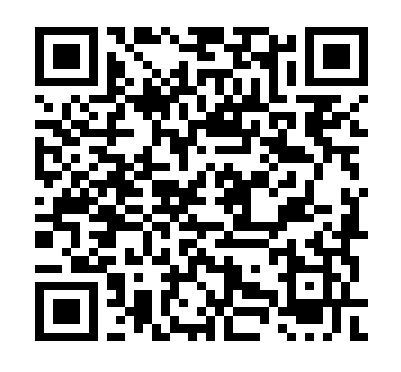
You can also generate the two-factor code using the Python interpreter:
>>> import pyotp
>>> pyotp.TOTP('JHCOGO7VCER3EJ4L').now()
u'422038'
Setting Up a Multi-Machine Environment
Note
You do not need this step if you only plan to work on the web application or the documentation.
To get started, you will need to install Vagrant, Libvirt, Docker, and Ansible on your development workstation.
Ubuntu or Debian GNU/Linux
Note
Tested on: Debian GNU/Linux 10 Buster
sudo apt-get update
sudo apt-get install -y build-essential libssl-dev libffi-dev python3-dev \
dpkg-dev git linux-headers-$(uname -r)
We recommend using the most recent version of Vagrant available in your distro’s
package repositories. For Debian Stable, that’s 2.2.3 at the time
of this writing. Older versions of Vagrant has been known to cause problems
(GitHub #932, GitHub #1381). If apt-cache policy vagrant says your
candidate version is not at least 1.8.5, you should download the current version
from the Vagrant Downloads page and then install it.
# If your OS vagrant is recent enough
sudo apt-get install vagrant
# OR this, if you downloaded the deb package.
sudo dpkg -i vagrant.deb
Warning
We do not recommend installing vagrant-cachier. It destroys apt’s state unless the VMs are always shut down/rebooted with Vagrant, which conflicts with the tasks in the Ansible playbooks. The instructions in Vagrantfile that would enable vagrant-cachier are currently commented out.
Finally, install Ansible so it can be used with Vagrant to automatically
provision VMs. We recommend installing Ansible from PyPi with pip to ensure
you have the latest stable version.
sudo apt-get install python3-pip
The version of Ansible recommended to provision SecureDrop VMs may not be the same as the version in your distro’s repos, or may at some point flux out of sync. For this reason, and also just as a good general development practice, we recommend using a Python virtual environment to install Ansible and other development-related tooling. Using virtualenvwrapper:
sudo apt-get install virtualenvwrapper
source /usr/share/virtualenvwrapper/virtualenvwrapper.sh
mkvirtualenv -p /usr/bin/python3 securedrop
Note
You’ll want to add the command to source virtualenvwrapper.sh
to your ~/.bashrc (or whatever your default shell configuration
file is) so that the command-line utilities virtualenvwrapper
provides are automatically available in the future.
macOS
Developers on macOS should use the Docker-based container environment. We don’t support running VMs on macOS.
Fork & Clone the Repository
Now you are ready to get your own copy of the source code. Visit our repository fork it and clone it on you local machine:
git clone git@github.com:<your_github_username>/securedrop.git
Install Python Requirements
SecureDrop uses many third-party open source packages from the Python community. Ensure your virtualenv is activated and install the packages.
pip install --no-deps --require-hashes -r securedrop/requirements/python3/develop-requirements.txt
Note
You will need to run this everytime new packages are added.
Qubes
To configure a multi-machine environment in Qubes, follow the Quick Start instructions above to
create a standalone VM named sd-dev, then follow the Linux instructions above to install the
required packages.
Then, complete the steps described in Virtual Environments: Using Qubes.